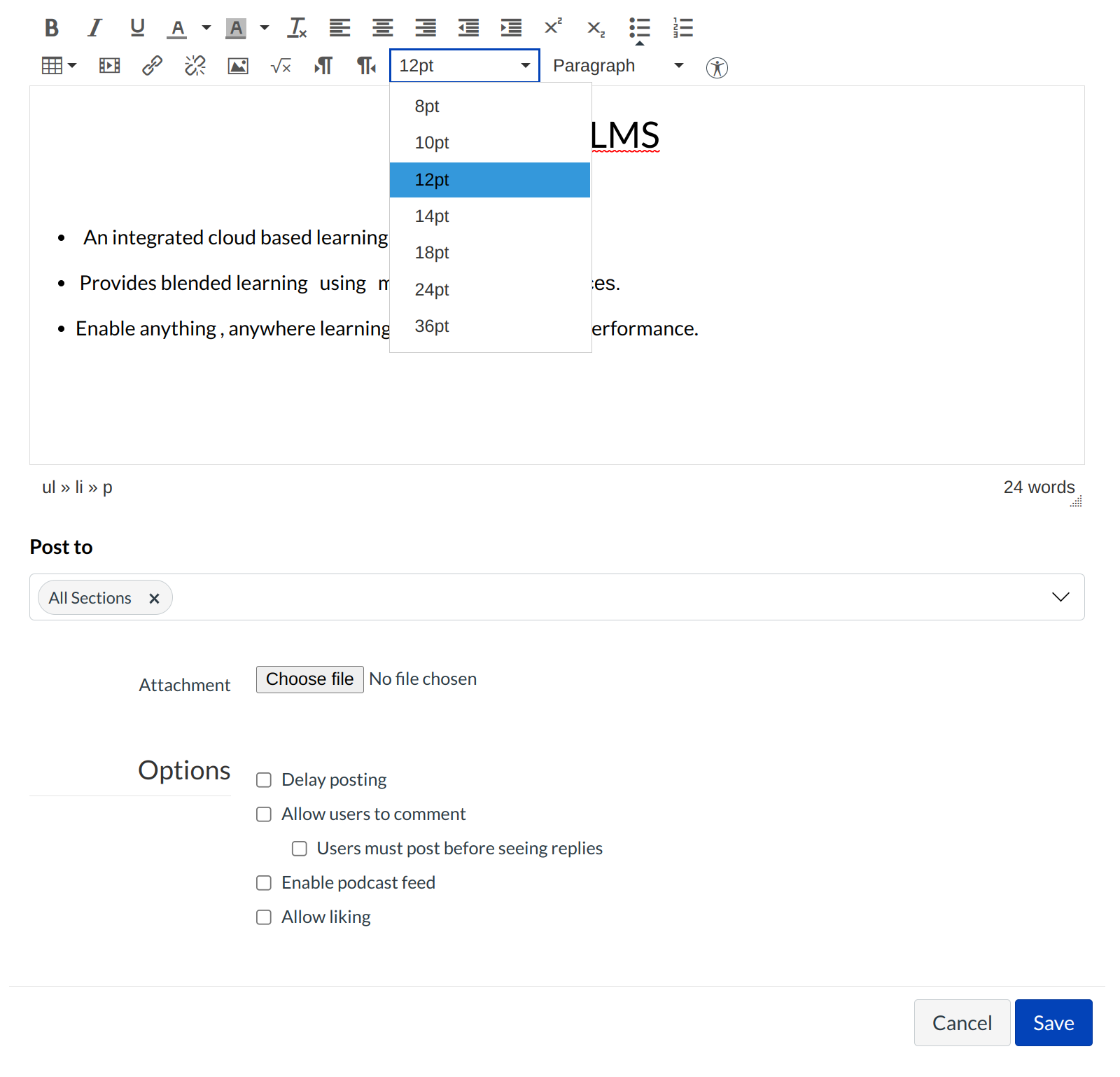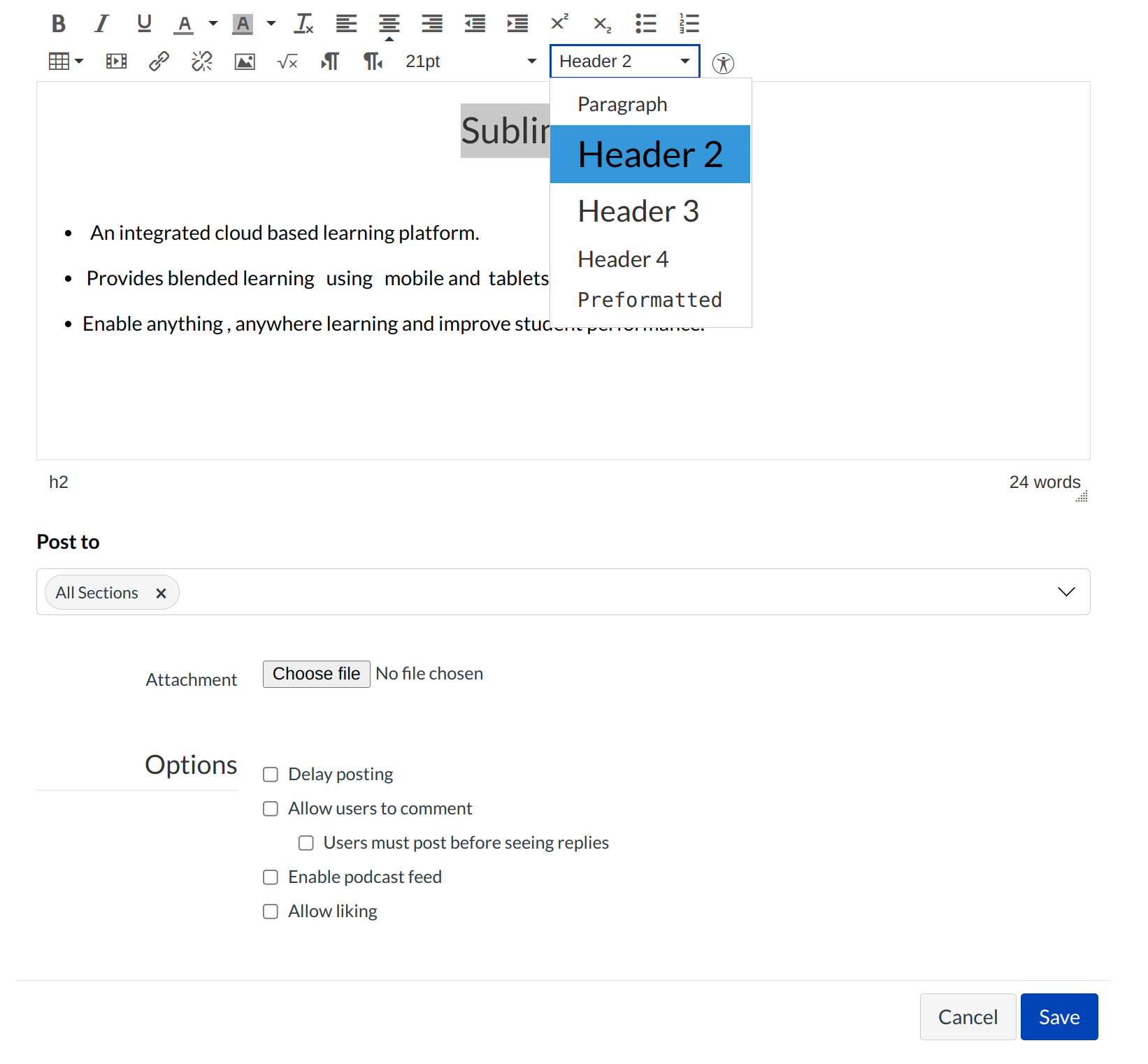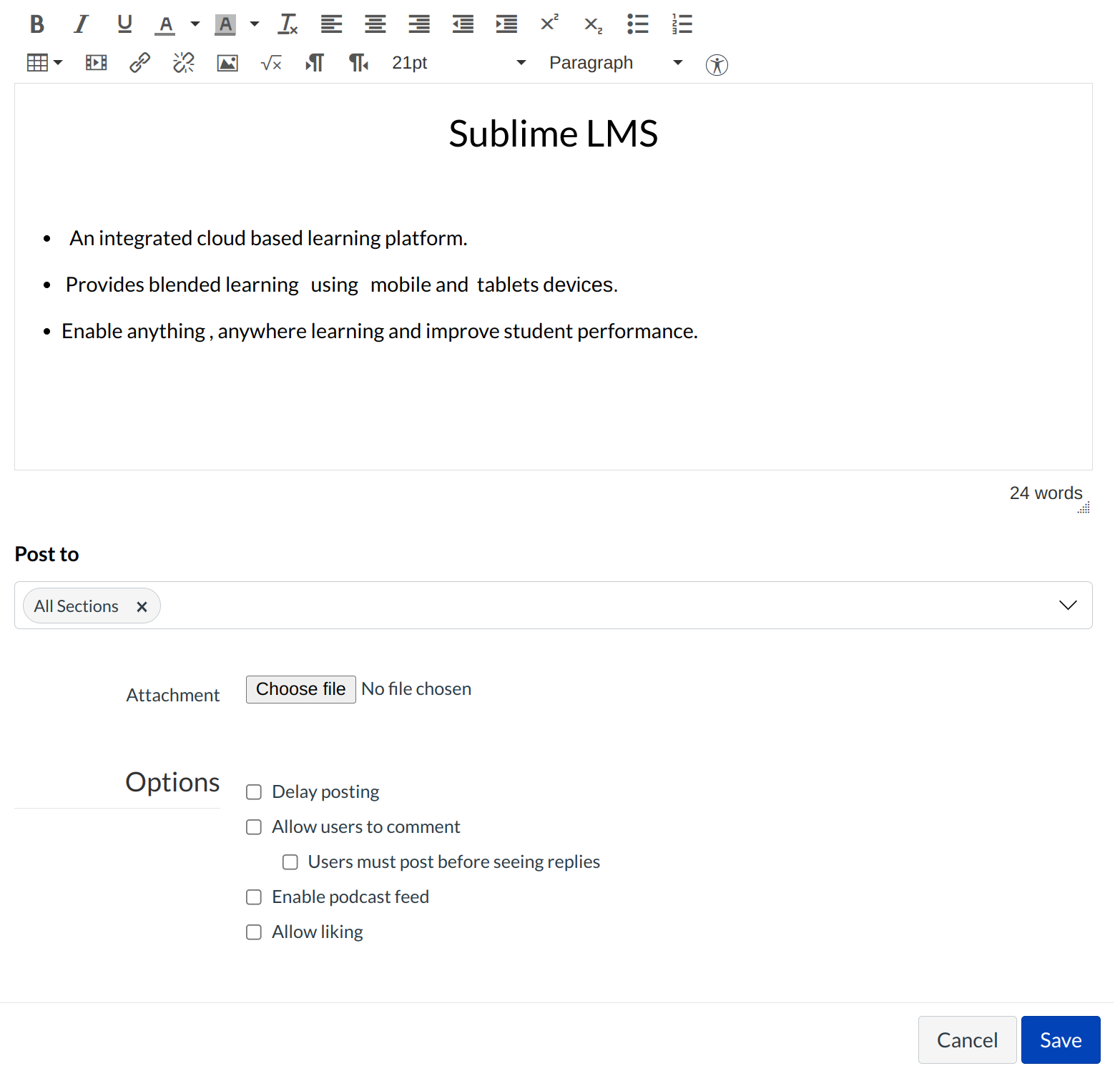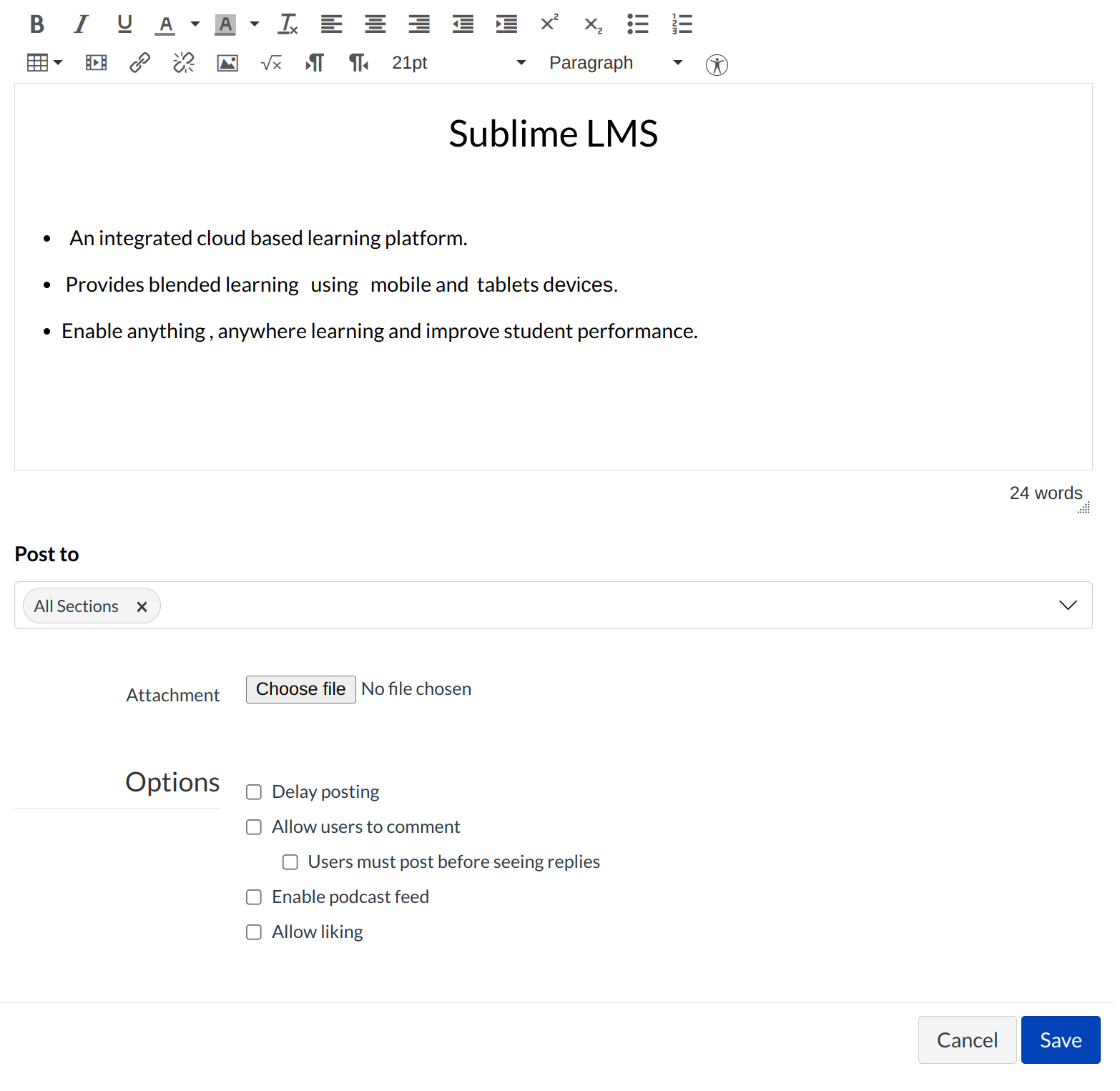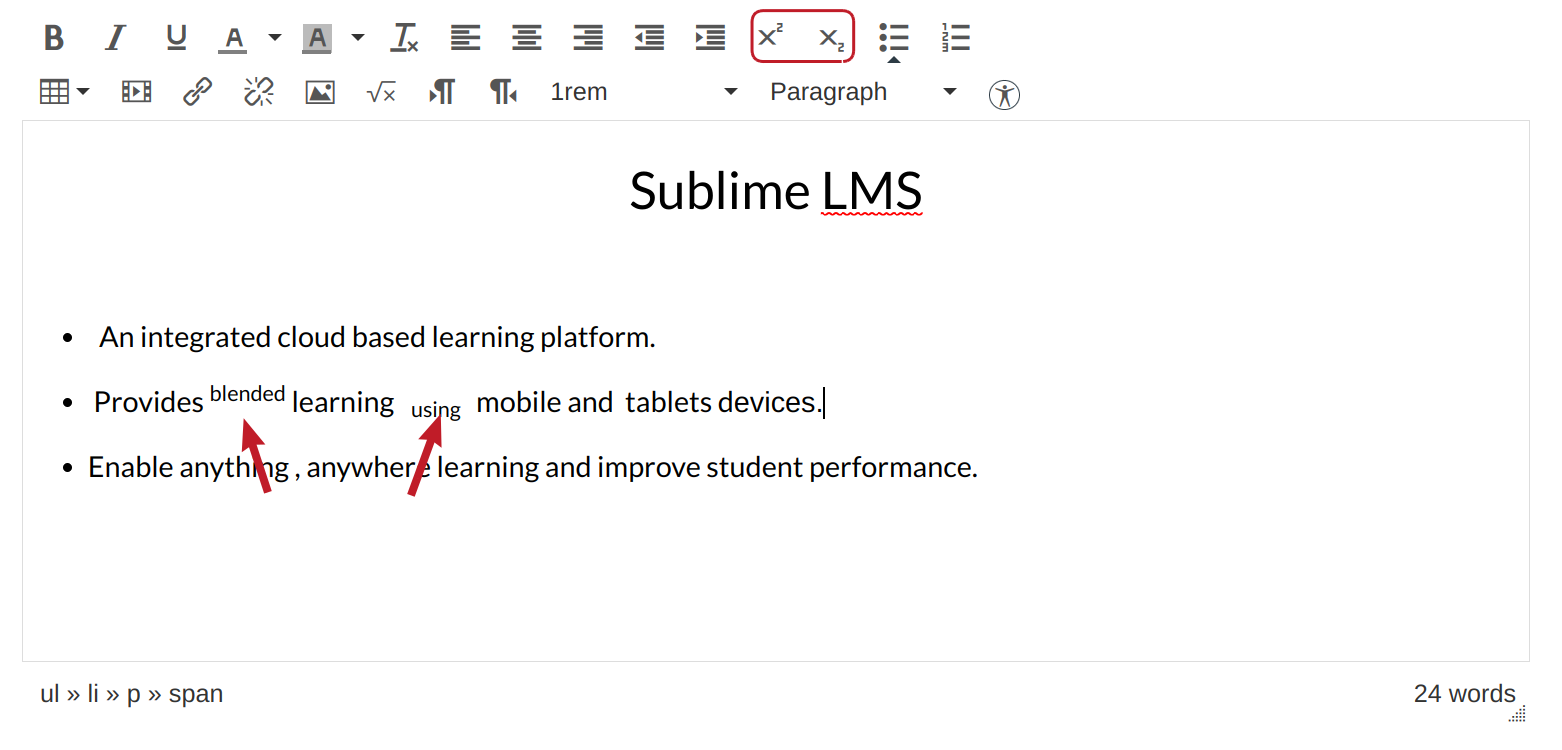How do I use the Font Size and Paragraph drop-down menus to style my text?
You can use the Rich Text Editor to change font size and format paragraphs
Open the Rich Content Editor
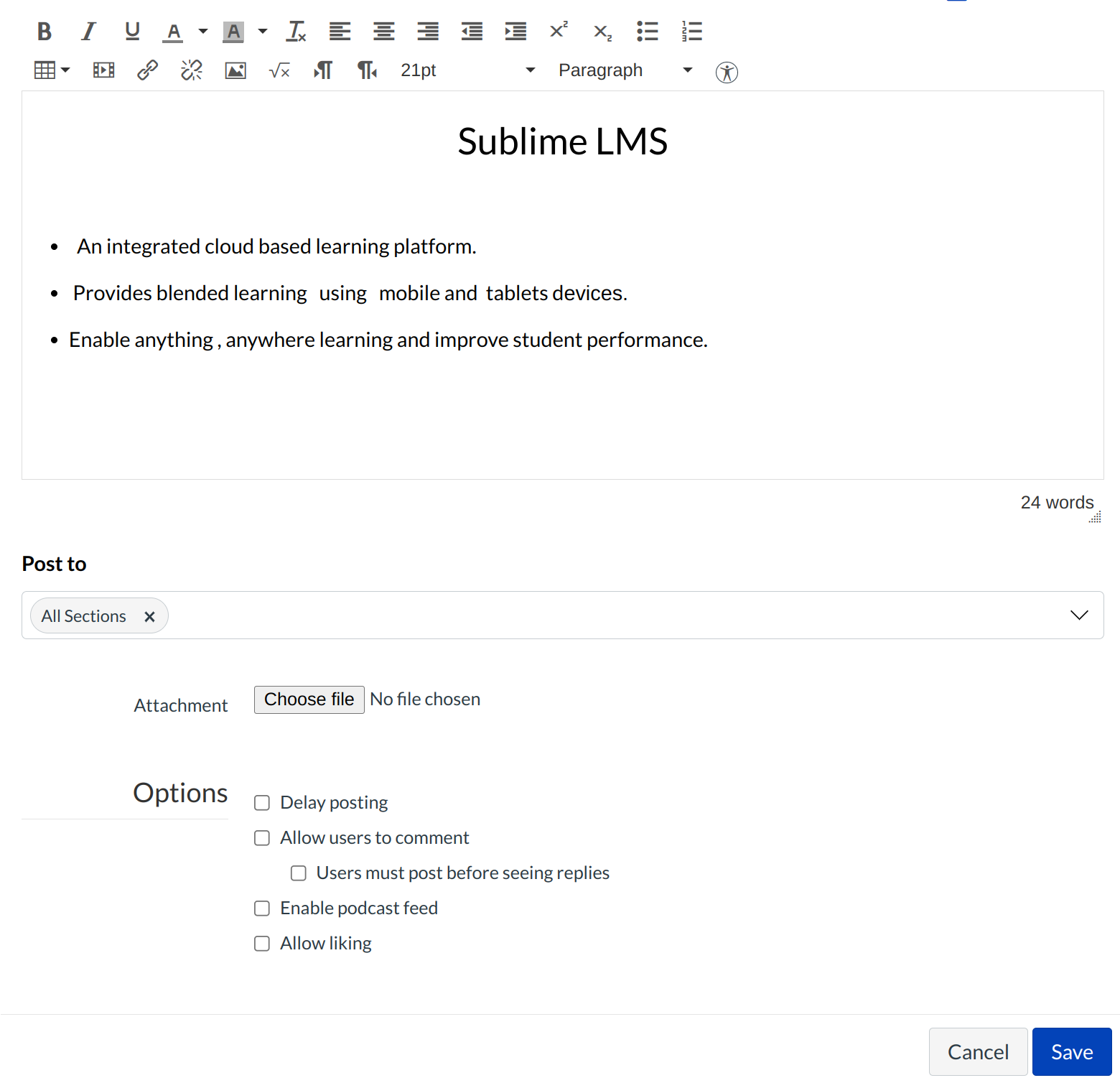
Open the Rich Content Editor using one of the Sublime LMS ™ features which support the Editor.
Use Font size Drop-down Menu
Select the Font Size drop-down menu to change the text font size. Here you can choose from 8, 10, 12, 14, 18, 24, or 36 sized fonts.
Use the Paragraph Drop-down Menu
Select the Paragraph drop-down menu to change the text font size. Here you can choose from paragraph, heading 2, heading 3, or heading 4 styles.
Single Space Text
To create single spacing in the Rich Content Editor, press the enter key . This will create a line break instead of a paragraph break.
Save changes
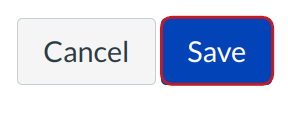
Click the save button to save your content.
Superscript and Subscript Text
Use the superscript and subscript options in the Rich Content Editor.